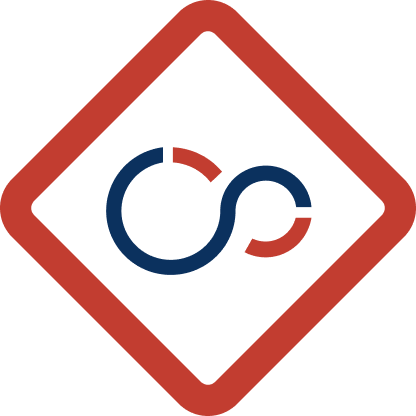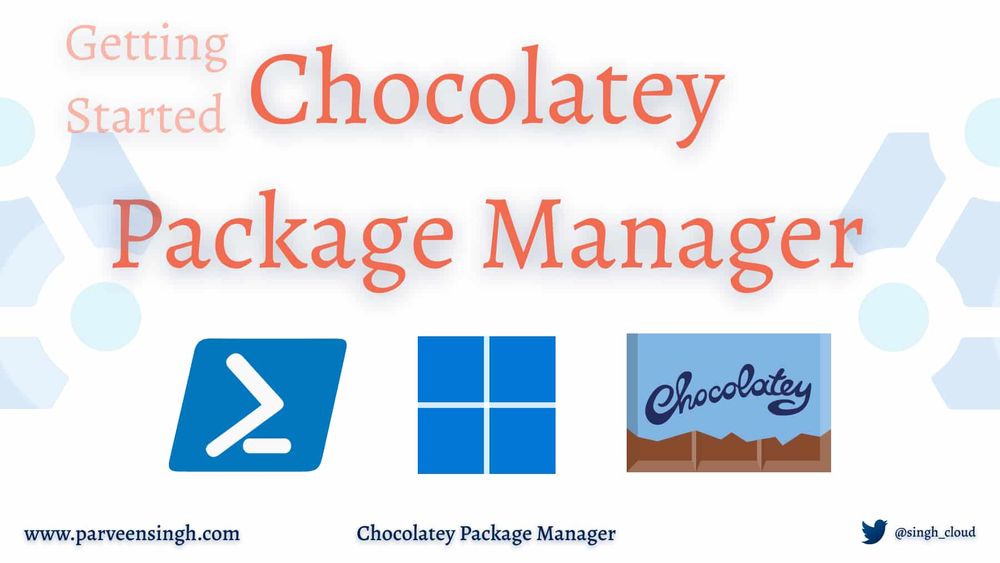PowerShell is a widely used automation and configuration tool that allows system administrators and developers to perform tasks in a more efficient and streamlined manner. One of the key features of PowerShell is its ability to process and manipulate output from commands and scripts.
In this blog, we’ll explore the PowerShell Tee-Object cmdlet, which is a powerful tool for processing output. We’ll cover the basics of Tee-Object, its syntax, and its various use cases. By the end of this blog, you’ll have a solid understanding of how Tee-Object works and how you can use it to make your PowerShell scripts more efficient and effective.
Prerequisites
Before we dive into Tee-Object, let’s make sure we have the necessary prerequisites in place.
- A basic understanding of PowerShell scripting
- A PowerShell console or terminal
Step 1: Understanding Tee-Object
Tee-Object is a cmdlet that allows you to redirect output to a file and the console simultaneously. This is particularly useful when you want to save the output of a command or script to a file, but you also want to see the output in the console in real-time.
The syntax for Tee-Object is as follows:
<command> | Tee-Object [-FilePath] <string> [-Append] [-InputObject <psobject>] [-NoClobber] [-Variable <string>] [<CommonParameters>]Here’s a breakdown of the different parameters:
FilePath: Specifies the path to the file where you want to save the output. This parameter is required.Append: Specifies that the output should be appended to the end of the file, rather than overwriting the file.InputObject: Specifies the input object that you want to process. If you don’t specify this parameter,Tee-Objectwill process the output of the command or script that precedes it in the pipeline.NoClobber: Specifies thatTee-Objectshould not overwrite an existing file with the same name. If a file with the same name already exists,Tee-Objectwill not create a new file.Variable: Specifies a variable to store the output in.
Step 2: Using Tee-Object in Practice
Let’s look at a few examples of how you can use Tee-Object in practice.
Example 1: Saving output to a file
Suppose you want to save the output of a PowerShell command to a file. You can use Tee-Object to do this as follows:
Get-Process | Tee-Object -FilePath .\processes.txt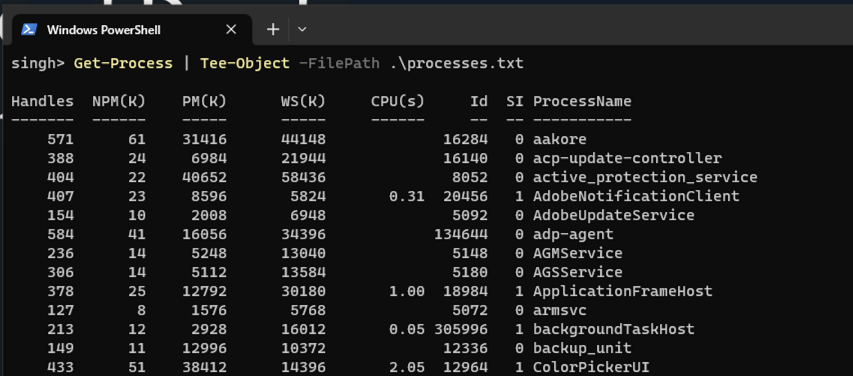
This command will save the output of the Get-Process command to a file called processes.txt in the current directory. It will also display the output in the console in real-time.
Example 2: Appending output to an existing file
Suppose you want to append the output of a PowerShell command to an existing file. You can use Tee-Object to do this as follows:
Get-ChildItem C:\ | Tee-Object -FilePath .\files.txt -Append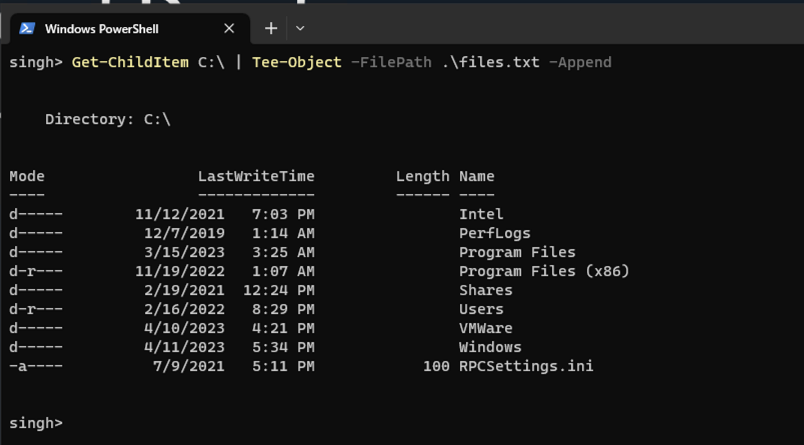
This command will append the output of the Get-ChildItem command to a file called files.txt in the C:\\ directory. If the file does not exist, Tee-Object will create it. If the file already exists, Tee-Object will append the output to the end of the file.
Running the following command will also yield the same results:
more .\\files.txt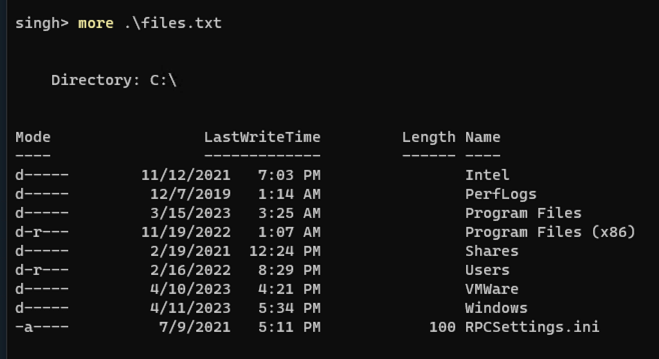
Example 3: Storing output in a variable
Suppose you want to store the output of a PowerShell command in a variable. You can use Tee-Object to do this as follows:
Get-Service | Tee-Object -Variable Services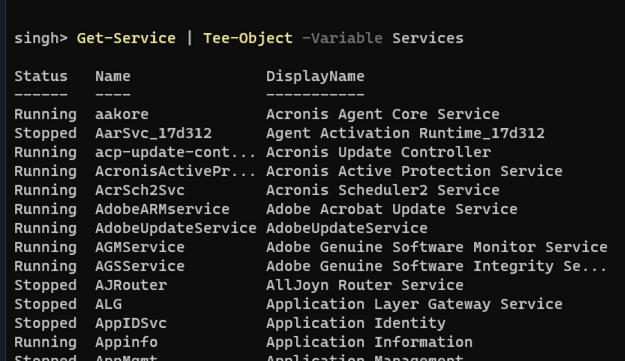
This command will store the output of the Get-Service command in a variable called Services. You can then use this variable in subsequent commands or scripts by running echo $Services.
Conclusion
In this blog, we’ve explored the PowerShell Tee-Object cmdlet, which is a powerful tool for processing output. We’ve covered the basics of Tee-Object, its syntax, and its various use cases. By using Tee-Object in your PowerShell scripts, you can make your scripts more efficient and effective.
Reference
For more information on Tee-Object, check out the official Microsoft documentation.
Discover more from Parveen Singh
Subscribe to get the latest posts sent to your email.