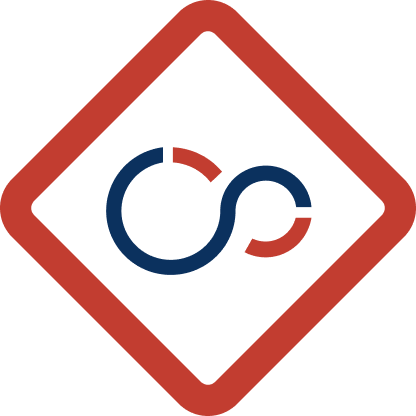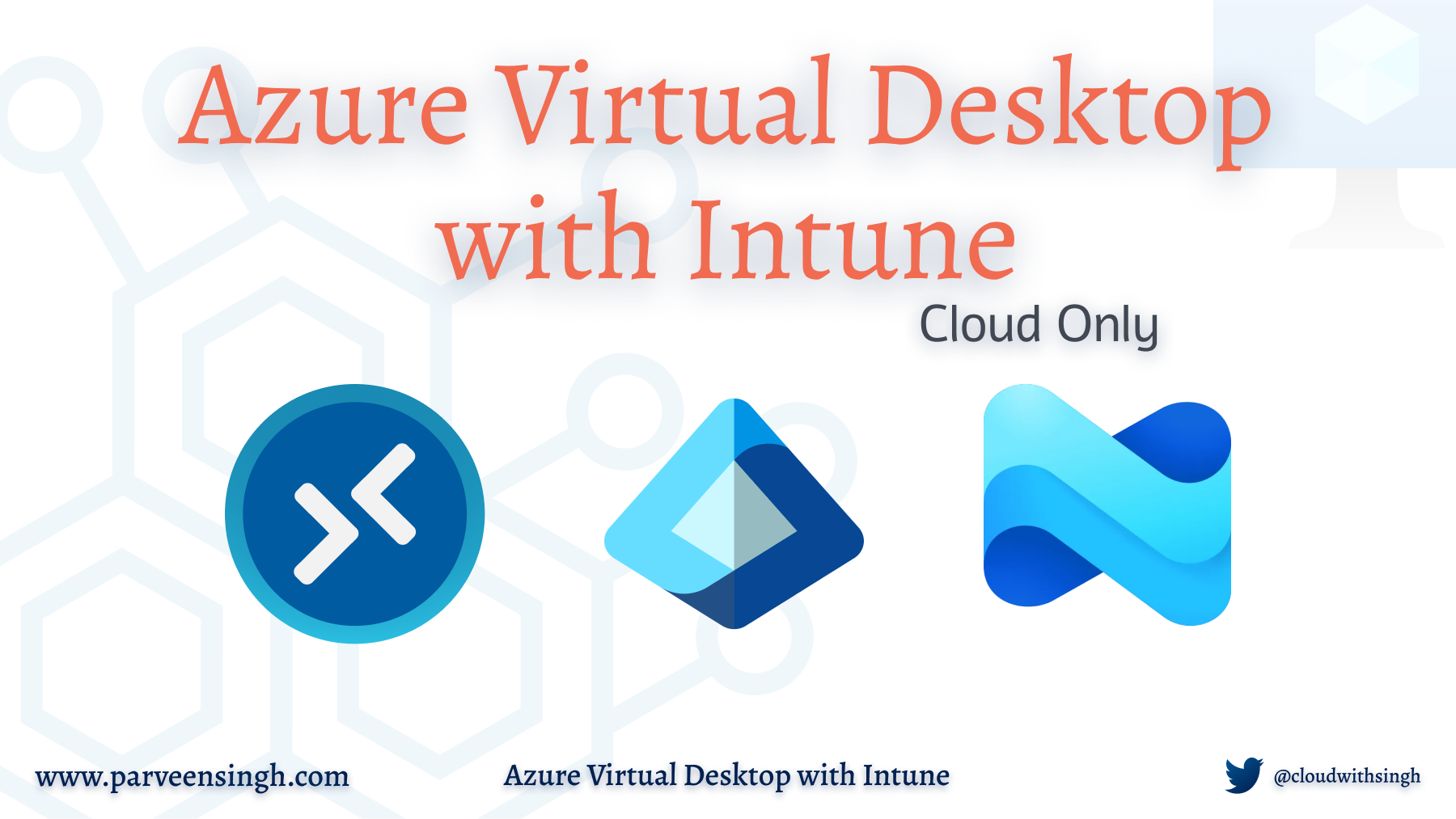Azure Functions is a serverless compute service that enables you to run event-driven code without having to manage infrastructure. Azure Functions is part of the Azure serverless suite, which also includes powerful tools like Azure Logic Apps for automating workflows and integrating applications. Azure Functions automatically scales and manages the infrastructure required to run your code, making it an efficient and cost-effective solution for many tasks.
This guide aims to provide you with a comprehensive understanding of Azure Function triggers and bindings, and how to use them effectively to send email notifications. Whether you’re new to Azure Functions or looking to enhance your skills, this step-by-step tutorial will help you get started and explore advanced use cases.
Triggers and Bindings
Triggers and bindings are core components of Azure Functions. Triggers define how a function is invoked, while bindings provide a declarative way to connect to various data sources and services without hardcoding the connections in your code. By leveraging triggers and bindings, you can create highly modular and maintainable functions that respond to a wide range of events and interact seamlessly with other Azure services.
Understanding Triggers in Azure Functions
Triggers are the events that cause your function to run. They can be anything from an HTTP request to a message in a queue. Each function must have exactly one trigger.
Common Types of Triggers
- HTTP Trigger: An HTTP Trigger allows your function to be invoked via an HTTP request. It’s ideal for creating APIs and webhooks.
- Timer Trigger: A Timer Trigger enables you to run functions on a schedule. It’s perfect for tasks like cleaning up resources or sending periodic reports.
- Queue Trigger: A Queue Trigger executes your function when a new message is added to an Azure Storage Queue. It’s useful for processing background jobs.
- Blob Trigger: A Blob Trigger fires when a new blob is created in an Azure Storage container. It’s great for handling file uploads and processing media files.
- Event Grid Trigger: An Event Grid Trigger responds to events published by Azure Event Grid. It’s used for reacting to events from various Azure services in real-time.
Understanding Bindings in Azure Functions
Bindings are a way to declaratively connect your function to other services. They simplify the process of integrating with various data sources by automatically handling the connections for you.
Input vs. Output Bindings
- Input Bindings: Bring data into your function from an external source.
- Output Bindings: Send data from your function to an external source.
Common Types of Bindings
- Storage Bindings: Storage Bindings connect your function to Azure Storage services, such as blobs, tables, and queues. They allow you to read from and write to these storage types with minimal code.
- Service Bus Bindings: Service Bus Bindings enable your function to interact with Azure Service Bus, a messaging service for connecting applications. You can use them to process messages from queues and topics.
- Cosmos DB Bindings: Cosmos DB Bindings provide a seamless way to read from and write to Azure Cosmos DB, a globally distributed, multi-model database service.
- Event Hubs Bindings: Event Hubs Bindings allow your function to process events from Azure Event Hubs, a big data streaming platform and event ingestion service.
By mastering triggers and bindings, you’ll be able to create powerful and efficient Azure Functions that can automate tasks, integrate with other services, and respond to events in real-time. This guide will take you through the process of setting up your functions, configuring triggers and bindings, and building a practical application for sending email notifications. Let’s get started!
Setting up SMS notifications: Azure Function App and Twilio
In this step-by-step guide, you’ll learn how to create an Azure Function that sends SMS notifications using Twilio. Whether you’re new to Azure Functions or looking to enhance your skills by integrating third-party services, this guide will help you achieve your goal.
By the end of this tutorial, you’ll have a fully functioning Azure Function App capable of sending SMS notifications using Twilio. You’ll cover everything from setting up your Azure Function App, integrating Twilio for SMS services, to writing and deploying the function code. This example will use the timer trigger to run the function every 5 minutes and Twilio SMS as the output binding

Create Azure Function App
- In the Azure Portal search bar, type Function App and select Function App:

- In the top menu bar, click on + Create:

- Under the Basics tab, fill in the following information and click Review + create:
- Subscription: Select your subscription.
- Resource Group: Select an existing resource group or create a new one by clicking Create new.
- Function App name: Enter a name for your Function App (e.g., twilio-sms-timer-23).
- Runtime stack: Select the runtime stack for your Function App (e.g., Node.js).
- Version: Choose the version for your runtime stack (e.g., 20 LTS).
- Region: Select the region where your Function App will be hosted (e.g., East US).
- Operating System: Choose the operating system for your Function App (e.g., Windows).

- Under the Review + create tab, click Create:
 On the next page, wait for the resource to be deployed. In addition to the Function App, the deployment will also create an Application Insights and App Service plan for your Function App. Learn more about App Service plan by reading my article Up and Running with Azure App Service.
On the next page, wait for the resource to be deployed. In addition to the Function App, the deployment will also create an Application Insights and App Service plan for your Function App. Learn more about App Service plan by reading my article Up and Running with Azure App Service. - Once the resource deploys successfully, click on Go to resource:

Creating the function
- On the Overview page, under the Functions tab, click Create function:

- Under the Select a template tab, select Timer trigger and click Next:

- Under the Template details tab, fill in the following information and click Create:
- Function name: Enter a name for your function
- Schedule: Enter a cron expression to schedule the function. The default value of *0 */5 * * * ** will run the function every 5 minutes.

The newly created function will show up under the Functions tab on the Overview page.
Integrating Azure Function with Twilio SMS Output Binding
- Under the Functions tab, select your newly created function.

- Under the Code + Test tab, paste the following code and click Save:
const fetch = require('node-fetch'); module.exports = async function (context, myTimer) { try { const response = await fetch('<https://zenquotes.io/api/random>'); const data = await response.json(); const quote = data[0].q + " - " + data[0].a; context.bindings.message = { body: quote, to: '+1820XXXXXXX' }; context.log('Quote fetched and message set:', quote); } catch (error) { context.log('Error fetching quote:', error); } context.done(); };The code starts by requiring the
node-fetchmodule, which is used to make HTTP requests.The main functionality is contained within an asynchronous function that is exported. This function takes two parameters:
contextandmyTimer.context: This object provides information about the function execution and allows logging and binding to outputs.myTimer: This parameter is typically used in timer-triggered functions to provide information about the timer schedule.
The function attempts to fetch a random quote from the
zenquotes.ioAPI usingfetch.await fetch('<https://zenquotes.io/api/random>'): Makes an asynchronous HTTP GET request to the API.const data = await response.json(): Parses the JSON response into a JavaScript object.
The code sets the
context.bindings.messageobject with the following properties:body: The text of the quote.to: The phone number to which the message should be sent.
The
context.done()method is called to signal the completion of the function execution. - Now, to set up Twilio integration, under the Integration tab, click on Add output:
 For the upcoming steps, make sure you have you Twilio account set up. To integrate Twilio with your Azure Function, you will require your Twilio Account SID, Auth Token and Twilio phone number. This information can be found in Twilio console under Account Info:
For the upcoming steps, make sure you have you Twilio account set up. To integrate Twilio with your Azure Function, you will require your Twilio Account SID, Auth Token and Twilio phone number. This information can be found in Twilio console under Account Info:
- In the Add Output form, enter the following information and click Add:
- Binding Type: Select Twilio SMS from the dropdown menu.
- Message parameter name: Enter message. This will be used in your function code to reference the message output binding.
- Account SID setting: Enter TwilioAccountSid. This is the name of the application setting where your Twilio Account SID will be stored.
- Auth Token setting: Enter TwilioAuthToken. This is the name of the application setting where your Twilio Auth Token will be stored.
- From number: Enter your Twilio phone number.
- Message text: Enter a placeholder text for the message (e.g., Inspiration quote).

This will add a Twilio SMS output binding to your function:

- Click on your Function App’s name(eg: twilio-sms-timer-23) to go back to the overview page.

- In the sidebar, under Settings, select Environment variables:

- Under the App settings tab, click + Add:

- In the Add/Edit application setting form, fill in the following information and click Apply:Name: TwilioAccountSidValue: Your Twilio Account SID
 Similarly, add an environment variables for TwilioAuthToken.
Similarly, add an environment variables for TwilioAuthToken. - With both new environment variables set up, click Apply:

- In the sidebar, under Development Tools, click Console:

- In the console, enter the following command to open your function directory:
cd <Your Function Name>

- Once in the function directory, run the following command to install the node-fetch package:
npm install node-fetch@2

This will create a newpackage.jsonandnode_modulesfile in your directory. Now your function can successfully use the fetch package to make the GET request.
You have successfully created an Azure Function that sends SMS notifications using Twilio. This guide walked you through setting up the Azure Function App, creating the function, writing the function code, and configuring Twilio binding. Now, your function can fetch inspirational quotes and send them as SMS messages on a scheduled basis. This integration showcases the power of combining Azure Functions with third-party services like Twilio to create powerful, serverless applications. You can also read my guide on Scraping Website Metadata using Azure Functions.
Beyond the Basics: Expanding Your Azure Functions Knowledge
While this guide focused on a specific use case, the possibilities with Azure Functions are vast and diverse. Here are some additional ways you can leverage Azure Functions, triggers, and bindings to build more complex and powerful applications:
- Advanced Trigger Combinations:
- HTTP and Queue Triggers: Combine HTTP triggers with queue triggers to create scalable web applications. For example, process user requests asynchronously by placing tasks in a queue.
- Event-Driven Architectures: Utilize Event Grid triggers to create responsive systems that react to events from various Azure services, enabling real-time processing and automation.
- Integrating Multiple Bindings:
- Multi-Output Bindings: Use multiple output bindings to write data to several destinations simultaneously. For instance, store processed data in Azure Cosmos DB while sending notifications via email or SMS.
- Chaining Functions: Create workflows by chaining functions together using input and output bindings, allowing each function to process data sequentially.
- Connecting to a Variety of Services:
- Data Processing Pipelines: Use bindings to connect Azure Functions to data services like Azure Blob Storage, Azure Table Storage, and Azure SQL Database, enabling efficient data processing and transformation pipelines.
- Messaging and Event Handling: Leverage Service Bus and Event Hubs bindings to handle large volumes of messages and events, supporting high-throughput scenarios such as IoT data ingestion.
Final Thoughts
Azure Functions provide a powerful platform for building serverless applications that can scale effortlessly and integrate with a wide array of services. By mastering triggers and bindings, you can create highly modular, maintainable, and efficient applications that respond to a variety of events and data sources.
The flexibility and extensibility of Azure Functions make them an ideal choice for a broad range of scenarios, from simple automation tasks to complex, event-driven architectures. As you continue to explore and experiment with Azure Functions, you’ll discover countless opportunities to innovate and enhance your applications, making the most of the cloud’s potential.
Discover more from Parveen Singh
Subscribe to get the latest posts sent to your email.