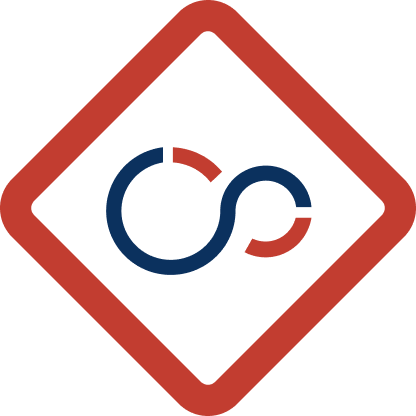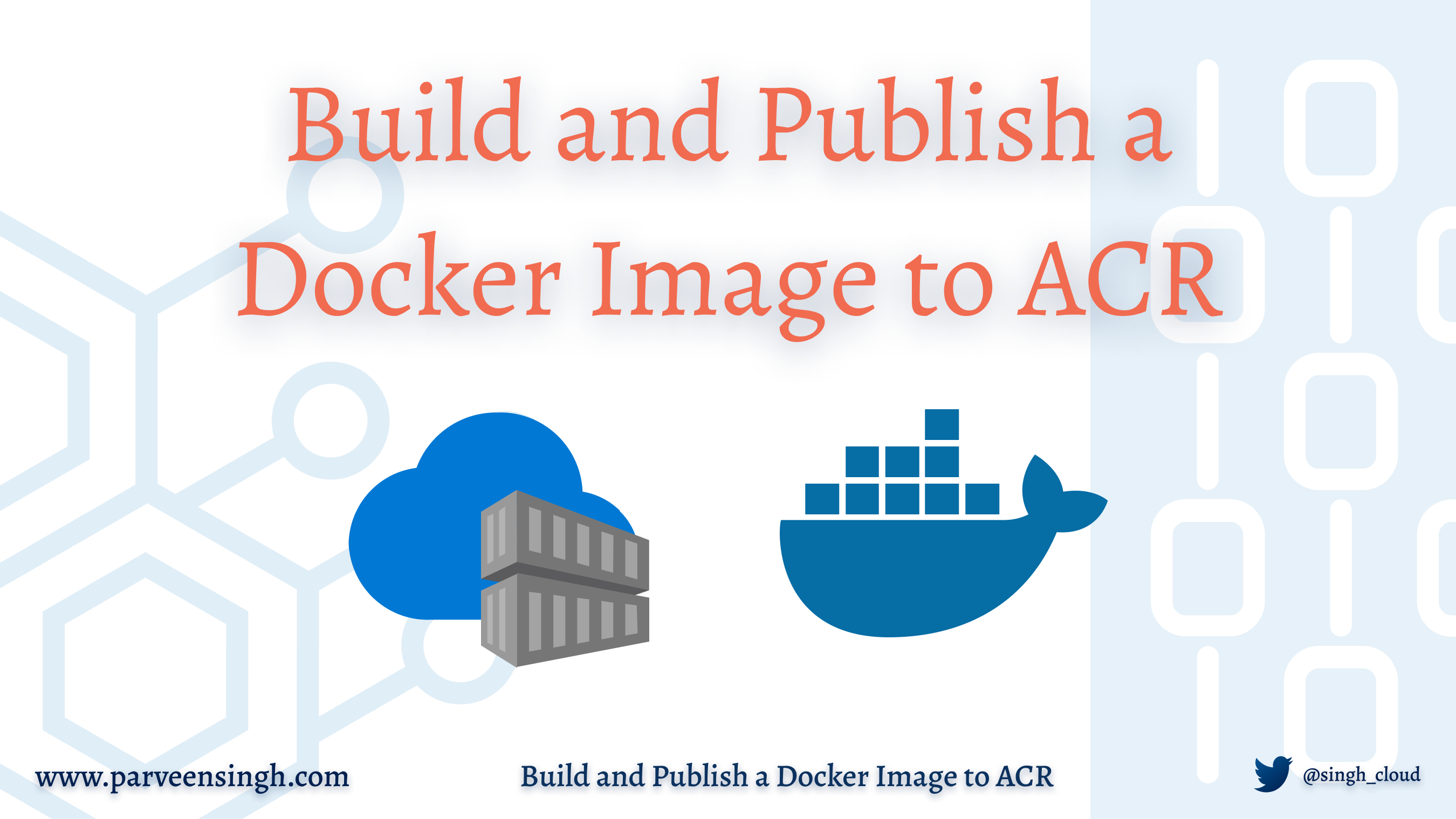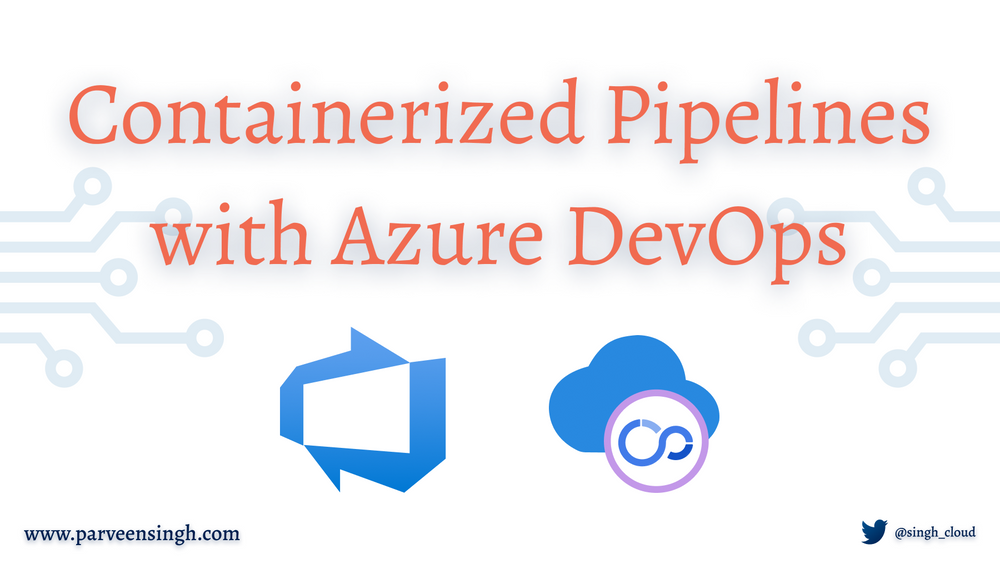Azure Container Apps is a fully managed serverless container service that allows developers to deploy containerized applications without managing complex infrastructure. It provides a scalable and efficient platform for running microservices and containerized applications, leveraging the power of Kubernetes without the overhead of managing Kubernetes clusters.
Monitoring and troubleshooting are critical aspects of managing Azure Container Apps. Effective monitoring ensures that applications run smoothly, performance bottlenecks are identified, and potential issues are addressed proactively. Troubleshooting, on the other hand, helps in diagnosing and resolving issues that arise during the application’s lifecycle, ensuring minimal downtime and optimal performance.
In this article, we will delve into the various monitoring and troubleshooting techniques available for Azure Container Apps, providing detailed insights and technical guidance to help you maintain the health and performance of your containerized applications.
Importance of Monitoring and Troubleshooting in Azure Container Apps
Monitoring and troubleshooting are essential for maintaining the health, performance, and reliability of applications running in Azure Container Apps. Effective monitoring provides visibility into the application’s behavior, resource utilization, and performance metrics, enabling proactive identification and resolution of issues. Troubleshooting, on the other hand, involves diagnosing and resolving problems that arise during the application’s lifecycle, ensuring minimal downtime and optimal performance.
Without proper monitoring and troubleshooting, applications may suffer from performance degradation, increased latency, and unexpected downtime, leading to a poor user experience and potential revenue loss. Therefore, implementing robust monitoring and troubleshooting practices is crucial for the success of any application deployed in Azure Container Apps.
Monitoring Techniques in Azure Container Apps
Azure Monitor
Azure Monitor is a comprehensive monitoring service that provides full-stack monitoring for applications, infrastructure, and networks. It collects and analyzes telemetry data from various sources, offering insights into the performance and health of your Azure Container Apps.
Key Features:
- Metrics: Collects numerical data points that describe the performance of your resources.
- Logs: Captures detailed information about the operations and activities within your applications.
- Alerts: Notifies you of critical conditions based on predefined thresholds.
- Dashboards: Visualizes metrics and logs in customizable dashboards.
Example: Configuring Azure Monitor for Azure Container Apps
# Enable monitoring for your Azure Container App
az monitor app-insights component create --app <AppName> --location <Location> --resource-group <ResourceGroupName>
# Link the Azure Container App to the Application Insights resource
az containerapp update --name <AppName> --resource-group <ResourceGroupName> --set properties.configuration.diagnostics.applicationInsights.connectionString=<InstrumentationKey>
Application Insights
Application Insights is an application performance management (APM) service that provides deep insights into your application’s performance and usage. It helps you detect and diagnose performance issues, track application dependencies, and analyze user behavior.
Key Features:
- Request Tracking: Monitors incoming requests and their response times.
- Dependency Tracking: Tracks calls to external services and databases.
- Exception Tracking: Captures and analyzes exceptions thrown by your application.
- Performance Counters: Monitors CPU, memory, and other resource usage.
Example: Integrating Application Insights with Azure Container Apps
// Add Application Insights SDK to your .NET application
<PackageReference Include="Microsoft.ApplicationInsights.AspNetCore" Version="2.17.0" />
// Configure Application Insights in your Startup.cs
public void ConfigureServices(IServiceCollection services)
{
services.AddApplicationInsightsTelemetry(Configuration["ApplicationInsights:InstrumentationKey"]);
}
Log Analytics
Log Analytics is a service within Azure Monitor that collects and analyzes log data from various sources. It provides powerful query capabilities to search, correlate, and visualize log data, helping you gain insights into your application’s behavior and troubleshoot issues.
Key Features:
- Log Queries: Use Kusto Query Language (KQL) to query and analyze log data.
- Custom Logs: Ingest custom log data from your applications.
- Alerts: Create alerts based on log query results.
- Dashboards: Visualize log data in interactive dashboards.
Example: Querying Logs in Log Analytics
// Query to find failed requests in the last 24 hours
requests
| where timestamp >= ago(24h)
| where success == false
| project timestamp, name, resultCode, duration, client_CountryOrRegion
Container Insights
Container Insights is a feature of Azure Monitor that provides monitoring and diagnostics for containerized applications. It collects performance metrics, logs, and events from your containers, helping you monitor the health and performance of your containerized workloads.
Key Features:
- Node and Container Metrics: Monitors CPU, memory, and network usage for nodes and containers.
- Log Collection: Collects logs from containerized applications.
- Health Monitoring: Provides health status and alerts for your containers.
- Workload Insights: Visualizes the performance and health of your containerized workloads.
Example: Enabling Container Insights for Azure Container Apps
# Enable Container Insights for your Azure Container App
az monitor log-analytics workspace create --resource-group <ResourceGroupName> --workspace-name <WorkspaceName>
# Link the Log Analytics workspace to your Azure Container App
az containerapp update --name <AppName> --resource-group <ResourceGroupName> --set properties.configuration.diagnostics.logAnalytics.workspaceId=<WorkspaceId>
Troubleshooting Techniques in Azure Container Apps
Diagnostic Logs
Diagnostic logs provide detailed information about the operations and activities within your Azure Container Apps. They help you identify and diagnose issues by capturing events, errors, and other relevant data.
Example: Enabling Diagnostic Logs
# Enable diagnostic logs for your Azure Container App
az monitor diagnostic-settings create --resource <ResourceId> --workspace <WorkspaceId> --logs '[{"category": "ContainerAppLogs", "enabled": true}]'
Metrics Analysis
Metrics analysis involves examining performance metrics to identify trends, anomalies, and potential issues. By analyzing metrics such as CPU usage, memory usage, and request latency, you can gain insights into the performance and health of your Azure Container Apps.
Example: Analyzing Metrics in Azure Monitor
# View metrics for your Azure Container App
az monitor metrics list --resource <ResourceId> --metric-names "CPUUsage,MemoryUsage" --interval PT1H
Distributed Tracing
Distributed tracing helps you track the flow of requests across different services and components in your application. It provides end-to-end visibility into the request lifecycle, helping you identify performance bottlenecks and diagnose issues.
Example: Implementing Distributed Tracing with Application Insights
// Add Application Insights SDK to your .NET application
<PackageReference Include="Microsoft.ApplicationInsights.AspNetCore" Version="2.17.0" />
// Configure distributed tracing in your Startup.cs
public void ConfigureServices(IServiceCollection services)
{
services.AddApplicationInsightsTelemetry(Configuration["ApplicationInsights:InstrumentationKey"]);
services.AddHttpClient().AddApplicationInsightsHandler();
}
Debugging with Azure CLI
Azure CLI provides powerful commands for managing and troubleshooting your Azure Container Apps. You can use Azure CLI to view logs, inspect container status, and perform other diagnostic tasks.
Example: Viewing Logs with Azure CLI
# View logs for your Azure Container App
az containerapp logs show --name <AppName> --resource-group <ResourceGroupName>
Best Practices for Monitoring and Troubleshooting
- Implement Comprehensive Monitoring: Use a combination of Azure Monitor, Application Insights, Log Analytics, and Container Insights to gain full visibility into your application’s performance and health.
- Set Up Alerts: Configure alerts for critical metrics and log events to receive timely notifications of potential issues.
- Use Distributed Tracing: Implement distributed tracing to track the flow of requests across different services and components.
- Analyze Metrics and Logs Regularly: Regularly analyze performance metrics and logs to identify trends, anomalies, and potential issues.
- Automate Troubleshooting: Use automation tools and scripts to streamline the troubleshooting process and reduce manual effort.
Conclusion
Monitoring and troubleshooting are critical aspects of managing Azure Container Apps. By implementing robust monitoring techniques and leveraging the powerful tools and services provided by Azure, you can ensure the health, performance, and reliability of your containerized applications. Effective troubleshooting practices help you diagnose and resolve issues quickly, minimizing downtime and ensuring a seamless user experience. By following best practices and continuously improving your monitoring and troubleshooting processes, you can maintain the optimal performance of your Azure Container Apps and deliver high-quality applications to your users.
Discover more from Parveen Singh
Subscribe to get the latest posts sent to your email.