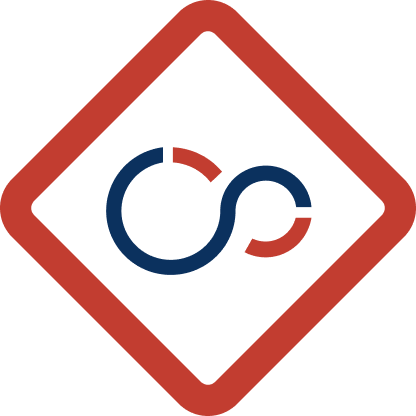In the dynamic world of software development, ensuring applications run smoothly across various environments is a persistent challenge. This is where the concept of Containerization comes into play, streamlining the development process and reducing inconsistencies.
According to Gartner, by 2023, 70% of organizations are expected to run two or more containerized applications in production. As digital technology continues to evolve, understanding Docker and deploying containers effectively becomes essential in the tech landscape.
This article aims to demystify containerization, especially for those new to the concept, by diving into Docker and its components. We’ll cover everything from setting up your environment to managing containers and orchestration with Kubernetes.
By the end of this article, you’ll have a solid understanding of how to leverage containerization to streamline your development process and improve your deployment workflows. It’s a long read, so make sure to bookmark the article for future reference.
What is Containerization?
Containerization is a virtualization method where applications run in isolated user spaces called containers. These containers package an application, its dependencies, and configuration files, enabling consistent behavior across different computing environments. Unlike virtual machines, containers share the host system’s operating system kernel but maintain isolation from one another.pa
Docker
Docker is an open-source platform used for automating the deployment, scaling, and management of containerized applications. It provides an abstraction of resources, allowing developers to package applications into containers with all necessary dependencies.
- Docker Images and Containers: Docker images are immutable files that contain the source code, libraries, dependencies, tools, and other files needed for an application to run. Containers are instances of images running on Docker Engine.
- Docker Hub: A cloud-based registry that allows developers to share and manage Docker images. It’s akin to GitHub for Docker images, enabling developers to push, pull, and manage containerized applications seamlessly.
Benefits of Containerization
- Portability: Containers encapsulate everything needed to run applications, enabling them to run consistently across different environments.
- Efficiency: Containers share the host system’s OS kernel, resulting in lightweight and fast application deployment compared to virtual machines.
- Scalability: Containers can be easily orchestrated and managed, allowing for efficient scaling of applications based on demand.
- Isolation: Each container operates in its own isolated environment, ensuring that applications don’t interfere with each other.
- Ease of Use: Containerization tools like Docker provide a user-friendly interface for managing containers, making it accessible even for those new to the technology.
Key Components of Containerization
Understanding the key components of containerization is crucial for developing, deploying, and managing containerized applications efficiently. Let’s delve into the core components that form the foundation of containerization:
Docker Containers
Docker Containers are lightweight, standalone, executable packages that include everything needed to run a piece of software, including the code, runtime, libraries, and system tools. Containers are created from Docker Images using the ‘docker run’ command.
- Isolation: Each Docker Container runs in its isolated environment, ensuring that applications don’t interfere with each other despite sharing the same OS kernel.
- Consistency: Containers encapsulate all dependencies and configurations, ensuring consistent behavior across different environments.
Docker Images
Docker Images are read-only templates used to create containers. They are built using a Dockerfile, which specifies the instructions for creating the image.
- Layers: Docker Images are composed of multiple layers, each representing a set of file changes or instructions. Changes in one layer don’t affect the others, making images efficient and easy to manage.
- Versioning: Docker Hub and other registries allow for versioning of images, enabling developers to manage different versions of their applications seamlessly.
Docker Engine
Docker Engine is the runtime that builds and runs Docker Containers. It comprises three main components:
- Server: A long-running daemon that manages Docker images, containers, networks, and storage volumes.
- REST API: An interface for programmatically interacting with the daemon to manage containers.
- CLI (Command Line Interface): A command-line interface that allows users to interact with Docker Engine, enabling tasks like building, running, and managing containers.
Docker Hub
Docker Hub is the world’s largest public library of container images. It enables developers to share, store, and collaborate on Docker Images.
- Repositories: Docker Hub repositories allow users to store and retrieve Docker Images. Public repositories are accessible by anyone, whereas private repositories are restricted.
- Automation: Docker Hub supports automated builds, allowing images to be automatically rebuilt when source code changes, ensuring that users always have access to the latest versions.
Docker Compose
Docker Compose is a tool used for defining and running multi-container Docker applications. Using a YAML file, developers can specify the services, networks, and volumes needed for the application.
- Multi-Container: Docker Compose enables the management and orchestration of multiple containers, allowing them to be started, stopped, and managed as a single entity.
- Simplified Workflow: It simplifies workflows by allowing developers to define application services, networks, and volumes in a single file, streamlining the deployment process.
Docker Swarm
Docker Swarm is Docker’s native clustering and orchestration tool for containers, turning a group of Docker Engines into a single virtual Docker Engine.
- Decentralized Design: Enables decentralized deployment and scalability, ensuring high availability and fault tolerance for applications.
- Service Discovery: Automatically assigns and tracks service instances, ensuring that requests are always routed to the correct container instances.
Docker Registries
Docker Registries are servers that store and distribute Docker Images. They provide the infrastructure needed to build, share, and deploy containerized applications across different environments.
- Public Registries: Registries like Docker Hub offer public repositories for sharing and distributing images.
- Private Registries: Enterprises often use private registries to securely store and manage container images, ensuring that sensitive or proprietary applications remain secure.
Docker CLI
Docker CLI (Command Line Interface) provides users with an interface to interact with Docker, enabling them to perform tasks such as building images, running containers, and managing Docker resources.
- Commands: Docker CLI offers a wide range of commands for different tasks, from basic ‘docker run’ and ‘docker build’ commands to more advanced networking and orchestration commands.
- Scripting and Automation: Docker CLI commands can be scripted and automated, allowing for efficient and repeatable workflows in development and production environments.
Setting Up Your Environment
Setting up your environment for containerization involves installing Docker and Docker Compose, and configuring Docker environments tailored to your development or production needs.
Installing Docker
Docker can be installed on various operating systems, including Windows, macOS, and Linux. Below are the basic steps for installing Docker on a Windows Machine using Docker Desktop:
- Download Docker Desktop: Visit the official Docker website and download Docker Desktop for your operating system.
- Install Docker Desktop: Run the installer and follow the instructions to install Docker Desktop. If required, restart your system.
- Verify Installation: Open a terminal or command prompt and run
docker --versionto verify the installation - Start Docker Desktop: Open Docker Desktop from the start menu or applications folder
Installing Docker Compose
Docker Compose is a tool for defining and running multi-container Docker applications. It can be installed separately or comes bundled with Docker Desktop on Windows and macOS. Below are the basic steps for installing Docker compose on a Windows Machine using Docker Desktop:
- Verify Docker Installation: Ensure that Docker is installed by running
docker --versionin your terminal or command prompt. - Install Docker Compose: If Docker Compose is not bundled with Docker, you can install it manually by downloading the executable from the official Docker Compose GitHub release page. If it is already installed, you’ll get a version number when you run the command ‘docker-compose –version’.
Configuring Docker Environments
Configuring Docker Environments involves setting up Docker to run efficiently on your local machine or on a server:
- Resource Allocation: Configure Docker to allocate appropriate resources (CPU, memory, storage) based on your system capabilities and application needs.
- Networking: Set up Docker networks to manage how containers communicate with each other and with external network resources.
Setting Up Docker for CI/CD Pipelines
Continuous Integration and Continuous Deployment (CI/CD) pipelines automate the process of testing and deploying applications, ensuring faster delivery and higher code quality. Docker integrates seamlessly into CI/CD pipelines, providing consistent environments for building, testing, and deploying applications.
Creating and Managing Docker Images
Creating and managing Docker images involves writing Dockerfiles to define how images are built, and using Docker CLI commands to build, tag, and manage images:
- Dockerfile: A Dockerfile is a text file that contains instructions for building a Docker image. Each instruction in a Dockerfile creates a layer in the image.
- Building Images: Use the
docker buildcommand followed by the path to the Dockerfile to create a Docker image. - Tagging and Pushing Images: Tag images with version numbers or labels using the
docker tagcommand, and push them to Docker Hub or a private registry using thedocker pushcommand.
Running and Managing Containers
Running and managing containers involves using Docker CLI commands to start, stop, and inspect containers:
- Running Containers: Use the ‘docker run’ command with options like
-dfor detached mode and-pfor port forwarding to start containers. - Managing Containers: Use commands like
docker psto list running containers,docker stopto stop containers, anddocker rmto remove containers.
Container Orchestration: Kubernetes
Container orchestration automates the deployment, scaling, and management of containerized applications. Kubernetes, an open-source container orchestration platform, is widely used for managing complex applications across clusters.
What is Kubernetes?
Kubernetes, also known as K8s, is an open-source platform designed to automate the deployment, scaling, and operation of application containers across clusters of hosts. Initially developed by Google, Kubernetes is now maintained by the Cloud Native Computing Foundation (CNCF). It provides container-centric infrastructure to support application deployment, scaling, and operations.
The architecture of Kubernetes is based on the Controller-Worker model. It uses the concept of control planes to maintain the desired state for applications running in containers and implements controllers for defining resources in clusters. While it can be installed on a Standalone machine, it can also be installed on a cloud provided like google, AWS and Azure.
Kubernetes vs Docker Swarm
While Docker Swarm is Docker’s native clustering and scheduling tool, Kubernetes has become the de facto standard for container orchestration due to its extensive features and broad community support. Here’s a comparison and setup guide for Kubernetes:
- Deployment Complexity: Docker Swarm is simpler and easier to set up, making it ideal for small-scale deployments. Kubernetes, while more complex, offers advanced features suitable for large-scale, distributed systems.
Setting up a Kubernetes Cluster
Setting up a Kubernetes Cluster involves deploying a master node and worker nodes. Tools like Minikube or cloud services like Google Kubernetes Engine (GKE), Amazon EKS, or Azure AKS can simplify the process.
- Minikube: Ideal for local development and testing, Minikube allows you to run a single-node Kubernetes cluster on your local machine.
- Cloud Providers: Managed Kubernetes services like GKE, EKS, and AKS offer robust, scalable solutions for deploying Kubernetes clusters in the cloud.
Deploying Applications with Kubernetes
Deploying applications with Kubernetes involves defining desired application states and using Kubernetes resources to manage the deployment process.
- Kubernetes Manifests: Applications are deployed using manifest files — YAML or JSON files that define Kubernetes resources like Pods, Services, and Deployments.
- kubectl CLI:
kubectlis the command-line tool for interacting with Kubernetes clusters, used for creating, managing, and troubleshooting applications.
Kubernetes excels in managing containerized applications, offering scalability, portability, and high availability. Its powerful orchestration capabilities make it the preferred choice for many organizations looking to deploy and manage complex, distributed applications efficiently.
Best Practices for Containerization
Implementing best practices in containerization ensures that your applications are secure, efficient, and scalable. Adhering to these practices can significantly improve the reliability and performance of your containerized applications.
Security Best Practices
Containerization introduces unique security challenges. Addressing these effectively can mitigate potential risks and vulnerabilities in your applications.
- Minimize Image Size: Reducing the size of Docker images by only installing necessary packages and components minimizes the attack surface. Smaller images also lead to faster deployment times.
- Use Official Images: Rely on official, trusted Docker images from reputable sources to minimize vulnerabilities. These images are maintained by the community or the vendors themselves, ensuring regular updates and security patches.
- Regularly Update Images: Keep images up-to-date by pulling the latest versions regularly and rebuilding your containers. This ensures that any security vulnerabilities are addressed promptly.
- Limit Container Privileges: Run containers with the least privilege necessary. Avoid running containers as the root user unless absolutely necessary to prevent potential breaches from gaining root access to the host system.
- Secure Docker Daemon: Ensure that the Docker Daemon is secured and only accessible by authorized users or services. This can be achieved by configuring the daemon to use TLS for communication and using firewall rules to restrict access.
Performance Optimization
Optimizing the performance of your containerized applications ensures they run efficiently and effectively, making the best use of available resources.
- Resource Limits: Configure CPU and memory limits for containers to prevent them from consuming excessive resources, which could affect other containers or the host system.
- Image Caching: Leverage Docker’s layer caching to speed up the build process. Docker will reuse unchanged layers, significantly reducing build times.
- Optimize Start-up Time: Reduce container startup time by optimizing the initialization process in your Docker images. This involves minimizing the amount of work done during container startup, such as reducing the number of services started and optimizing the application code.
- Use Multistage Builds: Multistage builds allow you to use multiple FROM statements in your Dockerfile. This helps to keep your final image as small as possible by discarding unwanted layers.
- Network Optimization: Properly configure Docker networks to reduce latency and improve communication between containers. Use bridge networks for containers on the same host and overlay networks for communication across hosts.
Implementing these best practices in your containerization strategy will ensure that your applications are secure, efficient, and scalable, ultimately leading to a more robust and reliable deployment.
Conclusion
Containerization has revolutionized the way software is developed and deployed, offering unprecedented levels of efficiency, scalability, and portability. By containerizing applications with tools like Docker and orchestrating them using Kubernetes or Docker Swarm, organizations can achieve seamless deployment and consistent performance across different environments.
Discover more from Parveen Singh
Subscribe to get the latest posts sent to your email.